

Wanna move your favourite app from Phonecard to SDcard, but there's no option for it? This usually hapened on old apps or not providing the option for "some reasons". What am I supposed to do? Cheat a little.. Read the following tips mmkay :D
Posted on 08/10/2013
1. Download and Install Java Development Kit from Oracle’s website.
2. Download and Install Android SDK from oogle’s developer website.
3. Run Command Prompt with Administrator Privileges on Windows 7 or Windows 8 OS.
[Start Menu » type in cmd » Right click the Command Prompt » Run as Administrator]
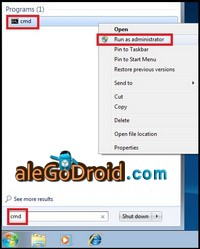
4. then type/paste the following commands on cmd:
cd C:\Program Files (x86)\Android\android-sdk\platform-tools
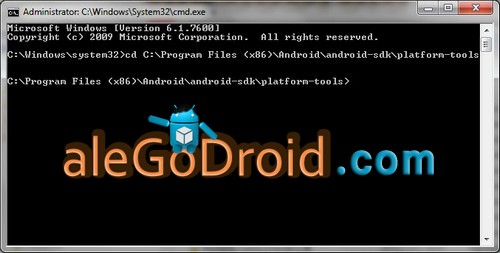
5. On your Android phone/tablet, go to
[Settings » System » Developer Options » enable USB Debugging].
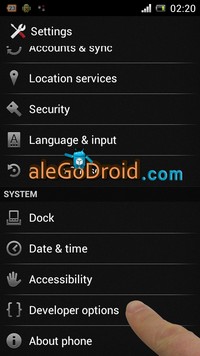
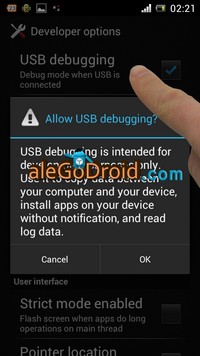
After that, connect the phone/tablet to your laptop/desktop via USB cable.
6. (back to lap.. wait for it.. top) Execute following commands:
adb shell pm get-install-location
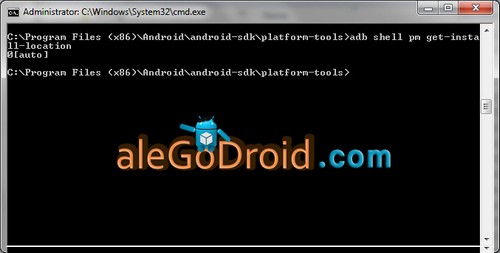
You would get an output as: 0[auto]
In Android, Install Location has 3 values
0[auto] – Let the system decide the best location
1[internal] – Install the application on internal device storage. This means any internal storage provided with your device
2[external] – Install the application on external media. This means any SD, microSD cards attached to your device.
7. Well.. let's change the default location to 2[external]
adb shell pm set-install-location 2
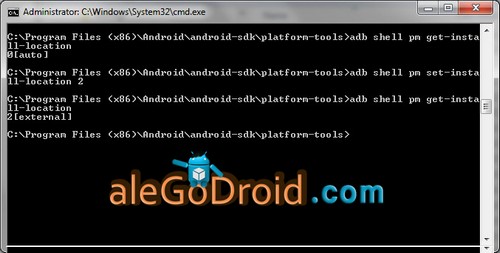
For checking the settings whether changed or not, you may execute the Step 6 again and see how it goes.
This will alter the default installation location to SD card for all apps that would be installed later on.
How about with the installed apps in device storage? They were unable to be moved to SD card earlier, but not now, not anymore.
Well.. give it a try now!
8. Disable USB debugging on your phone/tablet. Close the Command Prompt and enjoy!
Notes: As already explained at the intro, for "some reasons" Apps like messaging, live wallpaper, etc required to be remained in phone memory/device storage.
Give it a try, set a live wallpaper on your gadget,
then move that live wallpaper app to SD card,
next.. power off your gadget and turn it on again.
Howdie? Well.. you must have figured out what the "some reasons" is... ;)
 Send your email to
Send your email to 
swipe for navigations or push left/right arrow button.

